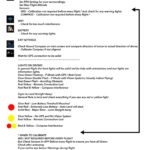Introduction
Embarking on your journey into the world of drone flying can be both exhilarating and a bit daunting. As technology has progressed, so too has the capability of consumer drones, and among the finest in the market is DJI’s lineup. To maximize your aerial adventures, understanding the tools at your disposal is essential. This is where the DJI GO Fly app comes into play! If you’re like many new drone enthusiasts, the promise of soaring above landscapes and capturing breathtaking footage is likely what drew you in. I remember my first flight – a little shaky, but once I got the hang of it, I felt like I was flying alongside the birds! To ensure you don’t miss out on those magical moments, one of your best companions will be the DJI GO Fly app, a vital tool that opens the door to a richer flying experience.
Why Use the DJI GO Fly App?
The app acts as a control center for your drone, providing a user-friendly interface packed with features to enhance your flying experience. Here are some compelling reasons to take this app seriously:
- Real-Time Data Display: Just like a cockpit dashboard, it gives you crucial information such as battery life, altitude, speed, and distance from home. You’ll know your drone’s condition at a glance.
- Slick Camera Control: Adjusting camera settings in real time means you can react quickly to changing environments, ensuring you capture that perfect shot or video.
- Learning Tools: With various tutorials and resources, you can advance from a novice flyer to an expert pilot. Think of it as having a personal trainer guiding you through each lesson.
After understanding what this app can do, it’s essential to know which devices are compatible. The smoothness of your experience often depends on the device you are using to operate the app and, subsequently, the drone.
Compatible Devices
Most modern smartphones and tablets seamlessly integrate with the DJI GO Fly app. However, compatibility can make a significant difference in how smoothly the app functions. Here’s a quick list of what typically works well with the app:
| Device Type | Recommended Models |
|---|---|
| Smartphones | iPhone X and above, Samsung Galaxy S9 and above |
| Tablets | iPad Air 2 and above, Samsung Galaxy Tab S3 and above |
| Operating Systems | iOS 9.0 or later, Android 5.0 or later |
While older devices can run the app, you may experience lag or connectivity issues, which can be frustrating during a crucial moment in your flight. Now that we’ve covered the app’s capabilities and device compatibility, it’s essential to get comfortable with basic controls. It’s like learning to ride a bike – once you master the basics, you can start embracing the more advanced aspects.
Mastering Basic Controls
Camera Settings
Understanding camera settings can transform your recordings from mundane to extraordinary. Here are some fundamental adjustments every drone pilot should familiarize themselves with:
- Resolution and Frame Rate Options: 4K resolution can capture stunning detail, while a higher frame rate (such as 60 FPS) is perfect for smoothing out motion shots.
- ISO: Make adjustments based on lighting conditions. A lower ISO in bright daylight leads to crisp images, whereas a higher ISO may be necessary in low-light situations.
- Shutter Speed: A faster shutter speed can avoid motion blur, especially when filming fast-moving subjects.
Setting these options can profoundly affect the quality of your footage.
Flight Mode Selection
Not all flights are the same – that’s why understanding the different flight modes available can bolster your flying skills:
- P (Positioning Mode): This mode utilizes GPS to keep the drone stable and is ideal for beginners.
- S (Sport Mode): This mode maximizes your drone’s speed and agility, great for those more adventurous flights.
- Tripod Mode: For those intricate shots, this mode allows for more precise control and slower movements.
Selecting the right mode can lead to impressive results tailored to your filming needs. Once you’ve got the hang of these basics, you can confidently experiment with the more advanced features of the DJI GO Fly app, including the intelligent flight modes. These will take your filming and flying experience to new heights – literally and figuratively! With a strong foundation in place, you’ll find yourself more enthusiastic about capturing the world from the skies. 🕊️

Understanding the DJI GO Fly App
Once you’ve covered the basics of drone operation, it’s crucial to delve into the capabilities of the DJI GO Fly app. After all, this app serves as your command center, providing you with the tools you need to unlock the full potential of your drone. As you’ve invested in a remarkable piece of technology, it’s essential to have a firm understanding of what the DJI GO Fly app brings to the table. Let’s explore its standout features and discuss the devices compatible with it, ensuring you’re ready for a smooth flying experience!
Features of the App
The DJI GO Fly app is teeming with features that can seem overwhelming at first, but once you break them down, you’ll quickly appreciate how they enhance your flying and filming adventures.
- User-Friendly Interface: Unlike some apps that require a degree in rocket science, the interface is intuitive and straightforward. It’s organized in a way that even newcomers can find their way around without stress.
- Live Video Feed: One of my favorite features is the live video transmission from the drone’s camera to your device. Whether you’re at a beautiful beach or a bustling cityscape, you can see what your drone sees in real-time, allowing for perfect framing before you hit record.
- Comprehensive Flight Data: The app provides extensive telemetry data – think speed, altitude, distance, and remaining battery life. It’s similar to having a flight plan right in your pocket!
- Intelligent Flight Modes: With options like TapFly and ActiveTrack, the app takes your flying experience up a notch. Imagine tapping on a subject on your screen, and your drone effortlessly follows it while you enjoy a spectacular view. This feature is a game-changer for dynamic filming.
- Editing Options: After recording your breathtaking shots, the app allows for basic editing features which come in handy. You can trim clips, adjust brightness, and even add music before sharing your masterpiece on social media – perfect for those who want to showcase their adventures!
- Remote Firmware Updates: Keeping your drone’s software updated is important for safety and performance. The DJI GO Fly app makes it easy to check and install the latest updates straight from your device.
Incorporating these features into your flying routine can significantly elevate your experience. While at first, you might find it somewhat complex, with regular use, you’ll gain confidence and control over your drone.
Compatible Devices
Just as knowing your drone is essential, understanding which devices work best with the DJI GO Fly app can make a substantial difference in how efficiently it runs. Your choice of device can impact everything from screen clarity to app performance. Here’s a straightforward overview of the compatible devices you can use with the app:
| Device Type | Recommended Models |
|---|---|
| Smartphones | iPhone 8 and newer, Samsung Galaxy S10 and newer |
| Tablets | iPad (2017 model and newer), Samsung Galaxy Tab S4 and newer |
| Operating Systems | iOS 10.0 or later, Android 6.0 or later |
When selecting a device, consider these factors:
- Button Layout: You’ll want physical buttons for functions such as taking a photo or starting a video without having to navigate through the touchscreen. This can be critical especially while flying.
- Screen Brightness: An LCD screen that’s visible in bright sunlight can make all your difference during daytime flights. I once struggled to see my screen during a shoot because I was using an older phone; the glare made it challenging to capture footage accurately!
- Processing Power: A device with a faster processor is advisable, as it will allow the app to run smoothly, especially during intensive tasks like real-time video transmission.
It’s advisable to perform a quick compatibility check on the DJI website before purchasing or using a device to avoid unexpected issues. Understanding the features of the DJI GO Fly app and knowing which devices provide optimal performance is your gateway to becoming not just a pilot but a true cinematographer in the sky. With these insights, you’ll be ready to take your drone outings to the next level. Remember that practice and exploration are key – so fly high, experiment, and enjoy the unique perspective that only aerial photography can provide! 🌤️✨
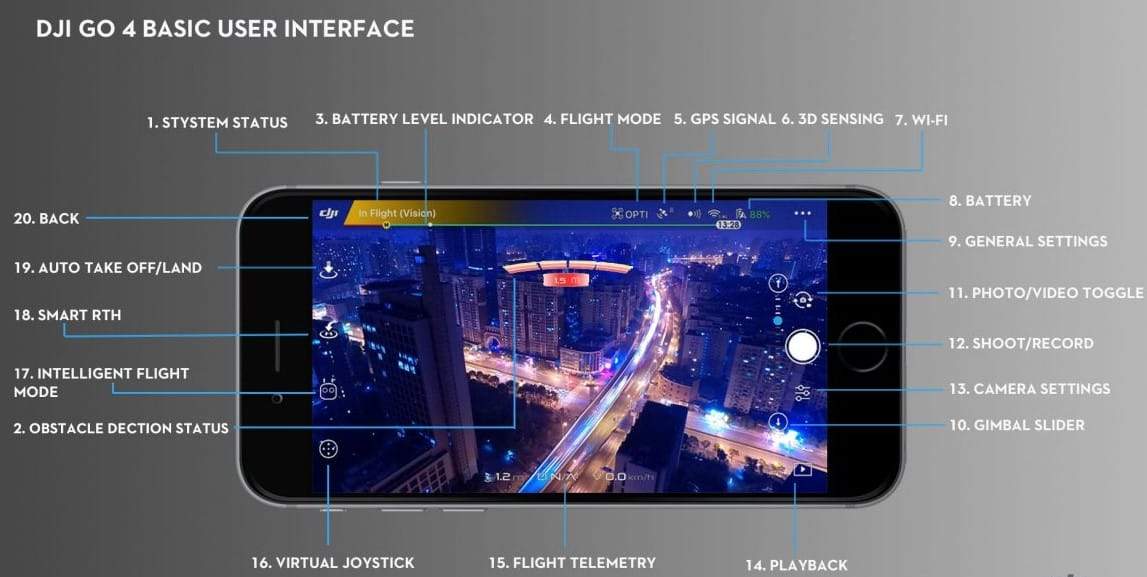
Mastering Basic Controls
Having familiarized yourself with the DJI GO Fly app and its fantastic features, it’s now time to focus on one of the most thrilling aspects of flying: mastering the basic controls. Just like learning to ride a bike, understanding these controls will set a solid foundation for your drone flying skills. Today, we’ll zero in on camera settings and flight modes—two essential elements that can dramatically influence your aerial photography and videography.
Camera Settings
Let’s dive into the camera settings! You might have the best drone at your disposal, but if you’re not leveraging its camera capabilities, you might as well be flying a toy. Getting comfortable with these settings can transform your footage from ordinary to outstanding.
- Resolution: Higher resolution allows you to capture more detail. Opt for 4K whenever possible if your drone supports it. This is particularly great if you plan to edit your footage later, as it gives you more room to crop and zoom without losing quality.
- Frame Rate: This affects how smooth motion appears in your clips. For standard footage, 30 frames per second (FPS) is often sufficient. However, if you aim to capture fast action or create slow-motion videos, consider using 60 FPS or even 120 FPS (if your drone supports this). I remember filming a sailing trip using 60 FPS, and the smoothness of the water was truly mesmerizing!
- ISO Settings: ISO controls your camera’s sensitivity to light. In bright daylight, keep the ISO low (100-200) to avoid overexposed images. In contrast, increase the ISO when flying at dusk or in shaded environments. However, avoid going too high, as this can introduce unwanted noise into your footage.
- Shutter Speed: Maintaining a proper shutter speed is vital to capture clear, sharp images. A rule of thumb is to set your shutter speed at least twice the frame rate; for instance, if shooting at 30 FPS, your shutter speed should be at least 1/60th of a second.
- White Balance: This setting helps ensure colors appear true to life. Depending on your environment, you might want to adjust the white balance manually to prevent greenish or bluish tones in your images.
- Video Formats: The DJI GO Fly app allows you to choose between formats like MP4 and MOV. While MP4 is widely compatible and sufficient for most users, MOV can offer higher quality, ideal for extensive post-production editing.
Having dialed in your camera settings, you’re almost ready for takeoff! But before you get airborne, let’s talk about flight modes—because they can significantly affect how you maneuver your drone.
Flight Mode Selection
The various flight modes available can cater to your skill level as well as the types of shots you’re looking to achieve. From beginner-friendly settings to advanced maneuvers, here’s a closer look at some of the primary flight modes:
- Positioning Mode (P-Mode): This is the default flight mode and is especially user-friendly for beginners. In this mode, your drone utilizes GPS and onboard sensors to maintain stability even in windy conditions. I recall my first solo flight being in P-Mode—watching the drone hover effortlessly was a reassuring experience!
- Sport Mode (S-Mode): If thrill-seeking is in your DNA, sport mode is for you. This mode disables some safety features and allows for faster speeds, making it suitable for experienced pilots wanting to execute sharp turns and dives. Consider this mode your personal rollercoaster ride in the sky, but make sure you are comfortable with your drone’s controls before attempting it.
- Tripod Mode: When shooting delicate and cinematic footage, tripod mode shines. This mode limits the speed and responsiveness of the drone, allowing you to capture smoother movements with precision. It’s fantastic for capturing scenic landscapes or when you need that perfect slow pan. I often switch to this mode when capturing sunsets, as it helps reveal the beauty without sudden jerks.
- ActiveTrack Mode: A personal favorite of mine! With this intelligent flight mode, your drone can autonomously follow a subject while maintaining a specified distance and angle. Whether you’re biking, skating, or simply walking, this mode takes the stress out of keeping your subject in focus. Just make sure you pick a safe location with plenty of space!
Remember that selecting the appropriate flight mode can dramatically impact your shooting results. Experiment with each mode in various environments to see how they affect your shots. With a good grasp of camera settings and flight modes under your belt, you’re well on your way to becoming a confident pilot. The key is to practice regularly—so get out there, explore, and capture the scenes the world has to offer! 🌍✨

Utilizing Intelligent Flight Modes
Now that you’ve nailed the basics of camera settings and flight mode selection, it’s time to elevate your flying experience even further. The DJI GO Fly app is designed with several intelligent flight modes that can take your aerial photography and videography to new heights—literally! Two of the most powerful modes you can employ are ActiveTrack Mode and Waypoint Mode. Let’s break them down and discover how to make the most out of these features.
ActiveTrack Mode
ActiveTrack Mode is one of those features that feels like magic. Imagine flying your drone, tracking a moving subject—all while being able to focus on your surroundings instead of fumbling with the controls. This intelligent flight mode allows your drone to identify and follow a specific subject as it moves, making it perfect for capturing dynamic footage without losing focus. How It Works:
- Selecting Your Subject: You simply need to touch the screen to select the subject you want your drone to track, whether it’s a person, vehicle, or even an animal. The drone will lock onto it swiftly.
- Tracking Options:
- Trace: In this option, the drone follows the subject while maintaining a specified distance and altitude, perfect for recording action sequences.
- Profile: This mode allows the drone to fly alongside the subject, giving you beautiful side angles that can add depth to your shots.
- Spotlight: Here, the drone remains stationary in the air to keep the subject in focus while allowing for more flexibility with camera movements.
Best Practices for ActiveTrack Mode:
- Choose Wide Open Spaces: This mode works best in clear environments where the drone can easily track your subject without encountering obstacles like trees or buildings.
- Subject Movement: Make sure the subject moves at a steady pace. Quick movements can confuse the drone, causing it to lose track.
- Stay Within Range: Remember that the drone needs to keep the subject within its camera’s field of view. If your subject gets too far away, the connection may break.
I’ve had incredible experiences using ActiveTrack during outdoor adventures. For instance, while mountain biking through scenic trails, I set my drone to ActiveTrack’s Trace mode. As I sped down the path, the drone effortlessly captured my movements from above. It felt liberating to showcase my adventure without the hassle of direct control.
Waypoint Mode
Waypoint Mode is another fantastic feature that can truly change how you approach aerial photography. This feature enables you to plan your route in advance by selecting multiple points (waypoints) on a map. Once set, the drone will autonomously fly to each waypoint, capturing footage along the way. How It Works:
- Set Your Waypoints: Open the map within the DJI GO Fly app and tap to select the points through which you want the drone to fly. You can add as many waypoints as needed, allowing for intricate flight paths.
- Customize Settings at Each Waypoint: You can set specific actions for each waypoint, such as changing altitude, slowing speed, or automatically capturing photos or videos at each point.
- Launch the Mission: Once you’re satisfied with the route and settings, hit “Go.” Your drone will automatically execute the flight plan you set.
Tips for Using Waypoint Mode:
- Plan in Advance: Visualize and pre-plan your shoot. It can be beneficial to scout your location before using Waypoint Mode to ensure those points provide beautiful scenery and interesting angles.
- Adjust the Speed: Depending on the shots you want to achieve, consider adjusting the drone’s speed. Slower speeds often yield smoother, cinematic footage.
- Capture Still Images: Set the drone to capture still images at each waypoint for breathtaking time-lapse or panorama photos.
I fondly remember using Waypoint Mode while filming coastal landscapes. I set the drone to follow a curved line along the shoreline, capturing stunning footage of waves crashing against the rocks. The result was a breathtaking cinematic view—one that I couldn’t have achieved manually without missing exciting moments. Both ActiveTrack Mode and Waypoint Mode have transformed how I approach drone photography and filmmaking. They allow for creative freedom while taking the stressful manual operation out of the equation. By incorporating these intelligent flight modes into your practice, you’ll uncover a world of possibilities that will make your aerial adventures even more rewarding. Just remember to experiment, learn, and most importantly, enjoy the beauty from above! 🌤️📸

Enhancing Filming Techniques
As you continue to explore your drone flying capabilities, it’s essential to focus on enhancing your filming techniques. Understanding camera settings is just the tip of the iceberg; capturing smooth, professional-looking footage can take your work from amateur to stunning. Whether you’re filming nature, events, or personal projects, these techniques will help you achieve remarkable results.
Understanding Camera Settings
Before diving into the nuances of filming, let’s revisit camera settings. While we touched upon them earlier, mastering these settings can make dramatic improvements in your video quality.
- Aperture:
- Adjusting the aperture, if your drone allows, impacts the depth of field and how much light hits the sensor. A wider aperture (lower f-number) can create a beautiful background blur, helping your subject stand out.
- Tip: Consider using a moderate aperture (around f/4) for landscape shots to keep the foreground and background in focus while also allowing ample light.
- Shutter Speed:
- This affects how motion appears in your footage. As previously mentioned, the general rule is to set your shutter speed to double the frame rate (e.g., 1/60s for 30 FPS).
- Personal Anecdote: While shooting a fast-paced mountain biking scene, I initially had the shutter speed too slow, resulting in a blurred trail effect. Once I adjusted it to match my frame rate, the action appeared crisp and dynamic.
- ND Filters:
- Neutral Density (ND) filters are like sunglasses for your drone’s camera. They reduce the amount of light entering the lens, enabling you to maintain the desired shutter speed during bright daylight.
- Why Use Them: If you want to achieve that cinematic motion blur—especially when filming at 24 or 30 FPS—ND filters are invaluable. I’ve found they have completely transformed my daytime shoots, allowing for beautifully smooth footage without worry about overexposure.
- Color Profiles:
- Look for settings like D-Cinelike or Flat profiles. While these may appear washed out in-camera, they provide more flexibility in post-production for color grading.
- Example: I recently experimented with a flatter color profile for a sunset shoot. I was amazed at how much richer the colors looked after editing compared to my usual default settings.
- Audio Settings:
- If your drone captures audio (some do), ensure your settings are adjusted appropriately. Background noise can easily drown out your subject, so consider using a separate audio recorder if sound quality is essential.
By mastering these nuanced camera settings, you can elevate your footage quality from ordinary to exceptional.
Capturing Smooth Footage
Once you have a solid grasp on your camera settings, the next step is to focus on capturing smooth footage. Stability is key when it comes to filmmaking, and there are several techniques to ensure your shots are fluid and professionally executed.
- Use the Right Flight Modes:
- Apart from the ActiveTrack and Waypoint modes we discussed, enabling GPS stability can significantly smooth out your drone’s movements. Make sure you’re in a position to take advantage of these features for smoother transitions.
- Shooting Techniques:
- Pans and Tilts: Move your controls slowly and steadily. Rapid movements can lead to jerky footage, so practice slow pans for those dramatic reveals.
- Practice the “YAW” Motion: This is the rotation of the drone’s body around its vertical axis. Gentle yaw movements can reveal landscapes beautifully without causing a dizzying effect.
- Flight Path Planning:
- Before taking off, scout your location and visualize your shooting path. Avoid sharp turns; instead, aim for smooth arcs and gentle descents when following subjects or landscapes.
- Personal Example: While flying over a picturesque lake, I planned a gentle circle around the island. The result was mesmerizing—giving viewers a full perspective without feeling rushed.
- Use Gimbals and Stabilization:
- Most modern drones come equipped with gimbals that allow for automated stabilization. This technology works wonders in smoothing out footage, even when the drone experiences minor bumps or winds.
- However, if you’re using a more manual setup, consider investing in handheld gimbals or three-axis stabilizers to maintain control over your shots.
- Post-Production Techniques:
- If you capture slightly shaky footage, software like Adobe Premiere Pro or Final Cut Pro can help stabilize shaky shots. Look for built-in stabilization tools to correct minor jitters.
- Tip: Always shoot a little more footage than you think you’ll need. Having extra frames gives you options during editing to choose smoother segments.
By applying these strategies, you’ll not only enhance your filming techniques but also elevate the story you’re trying to tell through your footage. Remember that capturing great content often requires practice, experimentation, and, most importantly, a willingness to learn from each flight. So, the next time you fly your drone, try applying these tips. Your footage will thank you later! 🎥✨

Maximizing Safety and Performance
As you become more adept at capturing stunning aerial shots and leveraging intelligent flight modes, it’s crucial to keep safety and performance at the forefront of your drone flying experience. After all, enjoying the freedom of flight is best done with a solid plan to ensure both your drone and your environment are protected. In this section, we will cover essential steps for a thorough pre-flight checklist and how to troubleshoot common issues that may arise during your flights.
Pre-Flight Checklist
Before every flight, a thorough pre-flight checklist can save you a great deal of trouble—and potentially costly repairs. It’s similar to the checklist pilots use before taking off; ensuring everything is in order allows you to fly with confidence. Here’s what to include in yours:
- Battery Check:
- Ensure your drone battery is fully charged and correctly installed.
- Check the remote controller’s battery as well, because you don’t want to lose connectivity mid-flight.
- Firmware Updates:
- Before heading out, double-check that your drone’s firmware and the DJI GO Fly app are up-to-date. Running outdated software can lead to various performance issues or limit functionality.
- I learned this the hard way during one shoot; I missed out on a fantastic aerial view because my drone’s software was outdated, and my camera wouldn’t operate properly.
- Propeller Inspection:
- Examine the propellers for any signs of damage, such as cracks or chips. They should be firmly attached, and if they are worn out, replace them.
- A friend of mine ignored this once and ended up propelling into a tree during a windy day—a situation easily avoided with thorough checks!
- GPS Signal:
- Ensure you have a strong GPS signal before takeoff. Not only does this provide stability, but it also ensures features like Return to Home function properly in case of signal loss.
- Stand still for a minute to let the drone acquire more satellites—it’s better to be patient than regretful!
- Flight Environment:
- Choose a safe flight environment, away from crowded areas, power lines, or any other potential hazards. Take into account any local regulations regarding flying in specific areas.
- Check the weather too; windy, rainy, or low-visibility conditions can lead to accidents. I distinctly remember a day when the forecast was clear, but gusty winds caught me by surprise mid-flight.
- Communication:
- If you are flying in a public area, keep your drone in sight at all times and inform bystanders when you’re about to take off. Clear communication can prevent accidents and enhances everyone’s experience.
- Calibration:
- Perform a compass calibration when flying in a new area. Most drones will prompt you to do this, but it’s good practice to remember. A calibrated drone is more accurate and safe—especially as you’re adjusting to different terrain.
Having this checklist in hand ensures you leave nothing to chance. Take a moment before each flight to run through it. Trust me, it’s worth the few extra minutes to ensure a smooth and enjoyable experience.
Troubleshooting Common Issues
Even with a comprehensive pre-flight checklist, issues can still arise while flying. The key is knowing how to troubleshoot these common problems effectively. Here are some of the most frequent issues you may encounter, along with tips on resolving them:
- Connection Loss:
- If your connection drops, try moving your drone closer to you; sometimes, obstacles can interfere with the signal.
- Resetting the drone and remote controller can also help re-establish the connection if it persists.
- GPS Signal Weakness:
- If you find yourself losing GPS signal, pause your flight and let the drone stabilize for a moment. Move to a different location with fewer obstructions—such as trees or buildings—to regain a clearer signal.
- Turning the drone off and back on can also recalibrate the GPS in some cases.
- Drone Not Responding:
- When you press the control sticks, if the drone seems unresponsive, check your battery life; a low battery can lead to reduced performance.
- If everything looks fine, consider landing the drone and restarting both the drone and remote controller.
- Camera Issues:
- In cases where you can’t access the camera’s features through the app, rebooting the app or simply restarting the drone can typically remedy this.
- Double-check your camera settings and ensure the memory card is adequately inserted and not full.
- Unexpected Shutdowns:
- If your drone unexpectedly shuts down during flight, it could be a battery issue. Always monitor battery levels throughout your flight, and avoid flying if the battery drops below a safe threshold.
- Consider recalibrating the battery if there are anomalies—sometimes, batteries behave undependably if they’re not calibrated correctly.
By being proactive with your pre-flight checks and prepared for troubleshooting, you can enjoy the thrill of flying without unnecessary hitches. Emphasizing safety and planning ensures that you won’t miss those breathtaking shots or, even worse, lose your treasured equipment. With practice and care, you’ll evolve into a confident and responsible drone pilot ready to take on the skies! 🛩️🌟